Setting Connection to Remote Agent
|
This is an example of setting up Remote Agent connection using TCP/IP protocol.
|
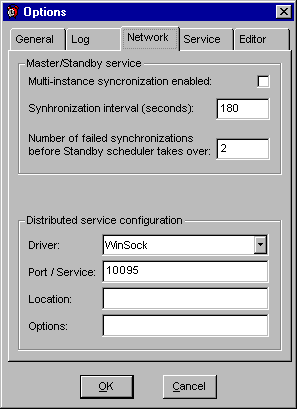
|
|
Now you can create a new Remote Agent profile on the computer where you have installed main 24x7 Scheduler (job processor)
|
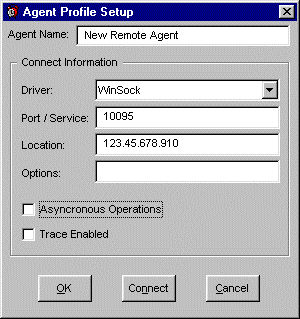
|
© Copyright 2023, SoftTree Technologies, Inc.

