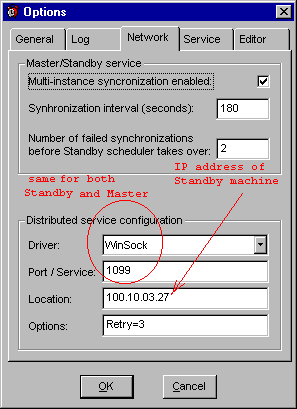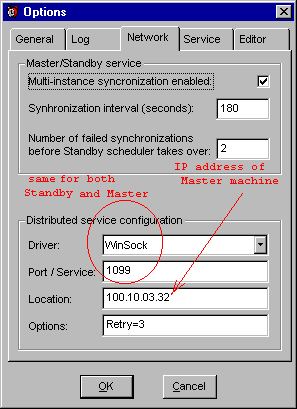This is an example of
setting up Master and Standby scheduler using TCP/IP protocol.
- Run 24x7 Scheduler on the machine where you want the Master scheduler to run.
- Click Tools/Options menu, after the Options dialog appears, select Network tab page.
- Enable multi-instance synchronization.
- Select Winsock driver, enter 1099 for Port.
- Specify TCP/IP address of the Standby machine.
- Click OK, choose Yes when prompted to restart the Scheduler.
- Start 24x7 Scheduler. The 24x7 Scheduler starts in the Master mode.
|
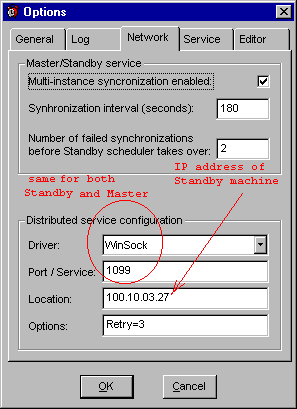 |
Now you can setup the Standby Scheduler
- Run 24x7 Scheduler on the machine where you want the Standby scheduler to run.
- Click Tools/Options menu, after the Options dialog appears, select Network tab page.
- Enable multi-instance synchronization.
- Select Winsock driver, enter 1099 for Port.
- Specify TCP/IP address of the Master machine.
- Click OK, choose Yes when prompted to restart the Scheduler.
- Start 24x7 Scheduler. The 24x7 Scheduler finds the Master, synchronizes with the 24x7
Scheduler Master and switches to the Standby mode.
|
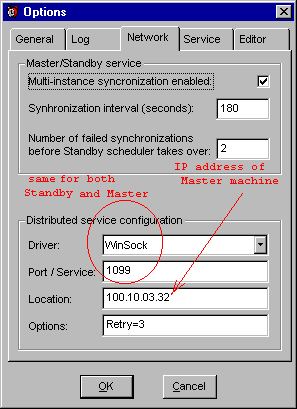 |
| To verify the setup, turn
off the Master scheduler machine. Watch for the Standby Scheduler. After a few seconds it
should switch to the Master scheduler mode and continue job processing. |